Crop an image
Resize.com makes cropping images easy. Upload your image and capture the perfect frame.
Get started
Designed for simplicity
Good things come in threes. Upload, crop the perfect frame, and enhance your image with our free editing tools.
Upload
Quick and simple, upload your image.
Crop
Crop the perfect frame.
Edit
Edit for extra effects and download the image.
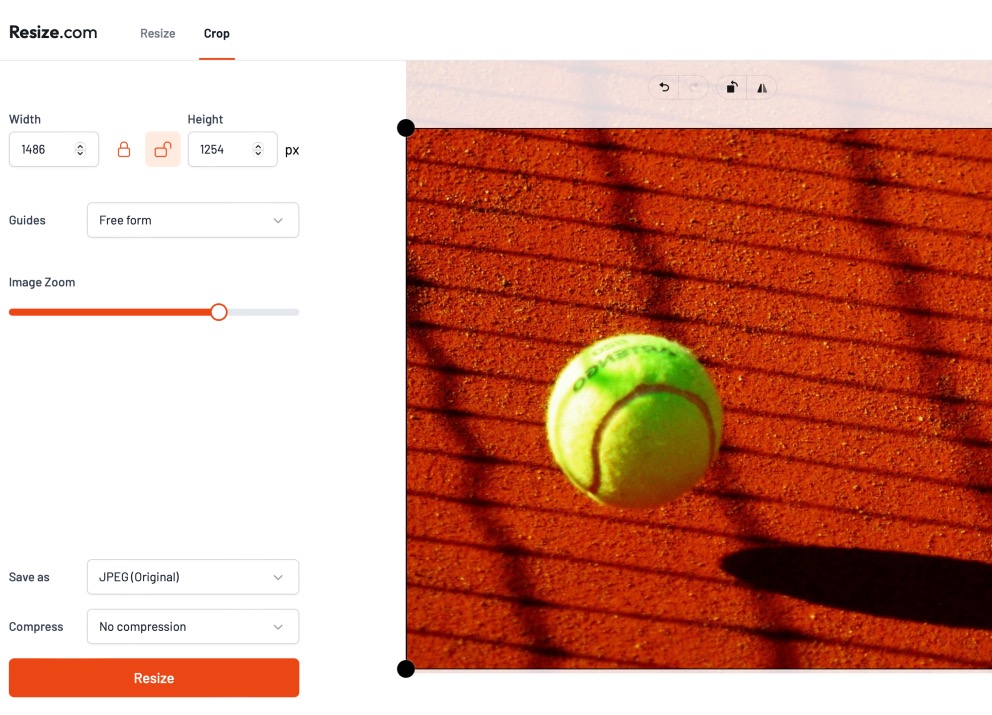
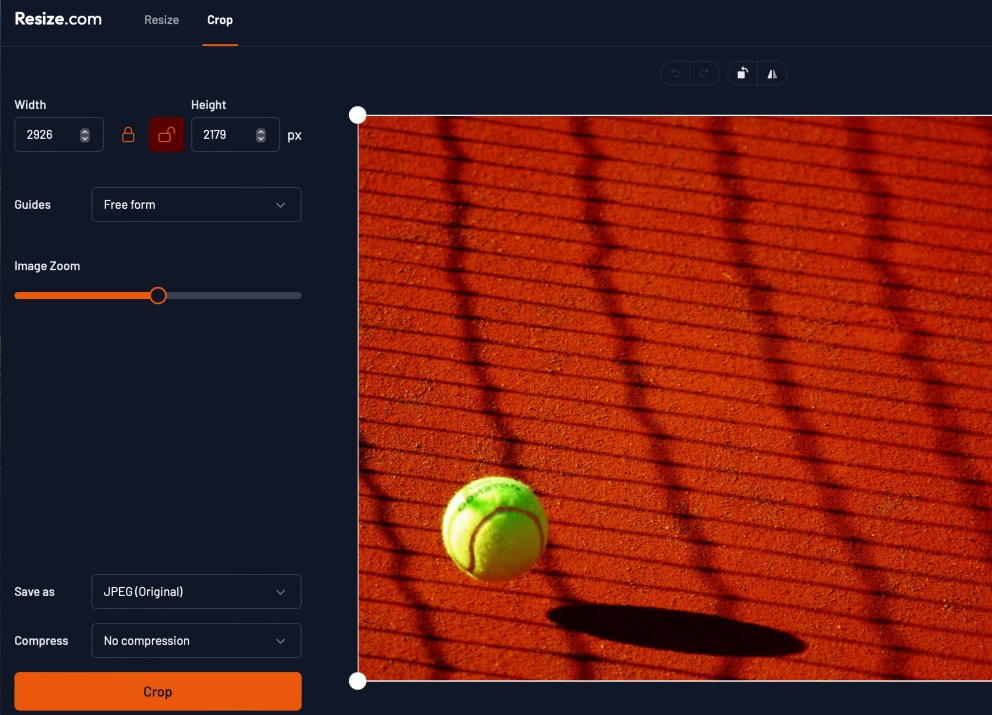
Cropping features
Have you ever taken a photo where there is a part you would love to cut out? Well, the easiest way to fix that is to crop it! Resize.com makes that effortless. The process of cropping an image allows for the removal of unwanted elements from a picture. This way, you can capture the perfect shot every time. Use the Resize.com editor to manage the crop selection, image orientation, zooming, and size. It's simple and hassle-free.
How to crop
To crop your image, drag any of the four borders to capture the desired shot. You can also crop by entering a desired width and height in pixels. Finally, there is also handy feature that allows you to crop by preset. Don’t forget that you can also flip, rotate, and even set a custom aspect ratio. Once you are ready, click the crop button in the bottom left-hand corner of the page to download your image.